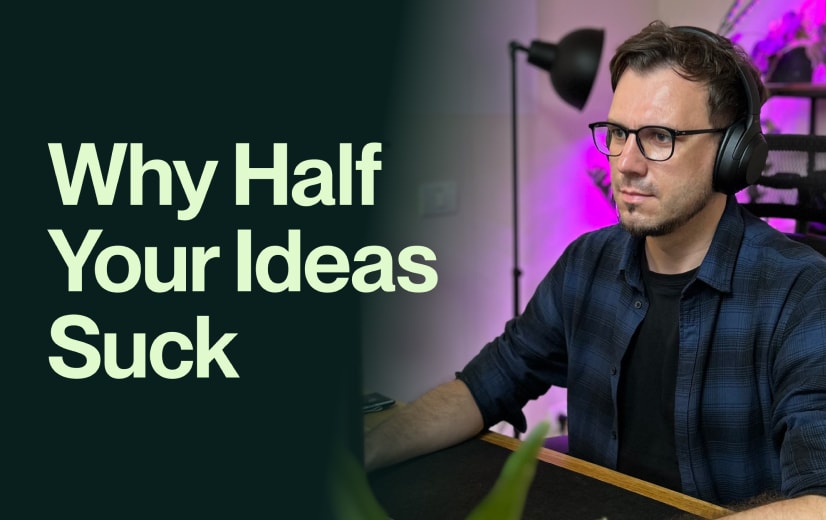Unpacking Mural’s Onboarding Flow – Tips and Good Practices

Mural’s aim is to excel in facilitation features like voting, timer features, and workshop facilitation.
Without further ado, I will focus on Mural’s onboarding flow in this UX audit and explain how you can take some of their good practices and make them your own.
Mural underwent a complete overhaul of the brand and product experience at the end of 2022, materializing in a new and fresh look and feel. This was in addition to other product enhancements meant to keep users focused in the context of their work. For example, Mural changed previews to open in the same tab rather than in a new tab.Here’s how Mural deals with onboarding and activating new users.
It is worth noticing the similarities and differences when comparing Mural’s onboarding flow to Miro’s (check out how users are onboarded in Miro).
- Mural asks for fewer questions during the account setup stage, but filling them in is more challenging. This is partially due to using dropdowns with many options but without the option to type in.
- At the time of our review, Mural didn’t give you the option to create an account with other social profiles. Now, you may set up an account through Google or Microsoft.
- Mural offers the option to invite team members on the same page where you name your workspace, while Miro does this as a separate step.
- Both tools offer a collection of templates from which you can start once you get into the platform.
Three UX Highlights to consider
The onboarding flow for Mural took around 2 minutes — similar time as in Miro’s case — going through all the steps:
- create an account using an email
- set up the account
- create the first Mural board
- going through the onboarding tasks
Here are my three main observations:
1. Social login options

Before a more recent update, Mural’s welcoming “We saved you a seat” with the visual elements to back up the wording lacked social login options (see above).
Later, they opted to add them.

Most SaaS products today offer the option to create and log in with an existing social account. On the one hand, social login options help streamline the creation of new accounts. However, B2B digital products generally prefer business email accounts with paid domains since these have better conversion rates to paid tiers and help with expansion by inviting coworkers. Ultimately, business accounts are linked to better revenue and less churn.
Mural and Miro emphasize using a work email, but you can use any email. If you use a Gmail address (or email attached to a Google Workspace account), you can select to continue with Google instead of getting a verification email. Plus, social logins may raise privacy concerns among users who worry about the amount of data shared with third-party platforms and potential security risks if social network accounts are compromised.
Do this instead: If your focus is to convert users to paid plans, then work emails are a safer bet than social media options. Still, it's best to keep both to ensure less friction when creating an account. Even Mural added social login options later. Also, for security reasons, most companies add 2FA and SSO for enterprises.
2. List of templates to fast-track onboarding

Once you’ve finished setting up your account, you can pick a template to help speed up the onboarding and accommodate your needs, from retrospectives to brainstorming.
Mural’s templates are organized into categories (by use cases) and three workflows: agile, design thinking, and LUMA system. Templates streamline the user journey, eventually leading to higher conversion rates—provided they are done well and can be customized by users.
Do this: Templates are ideal for improving user activation as they accelerate users' experience of the core value of the product. Understand your users’ needs and focus on quality over quantity, making sure these are tailored to actual user needs so they won’t end up as clutter. Make templates highly customizable and tweak them based on user feedback.
3. Checklist for showcasing the main features

Mural uses a checklist to familiarize the user with the main functionalities of the product — from creating a mural, renaming, and adding notes to sharing with others.
During the onboarding phase, whenever the user completes one of the tasks, Mural uses emojis to celebrate the accomplishment, which adds a nice personal touch.

Onboarding checklists provide new users with a clear, step-by-step guide to your digital solution and help users experience the product’s core value. This can increase retention rates as users understand how to use the product.
A checklist is also great as a tutorial, prompting users to read the wiki or help section for more resources on how to use the product.
Do this: avoid long, overwhelming checklists. Great user experience is all about knowing how to strike a balance between providing all the necessary information and avoiding information overload. You don’t want to showcase every single little thing – you should make it easier for your users to grasp core features quickly, accelerate their time-to-value and satisfaction, and not create friction, frustration, or confusion. Limit the list to several steps and include progress tracking for users to know how long they should expect it to last. When in doubt, a concise checklist with fewer steps may be sufficient.
UX Downsides
I have to say, Mural does have its inconsistencies and usability challenges. Case in point below:

Throughout the onboarding flow, you’ll encounter some inconsistencies regarding how labels are displayed (a mix of uppercase and lowercase) or buttons with the label “Save and continue” instead of the simple and familiar “Continue.”
Others, though, can be a bit more challenging:
- some elements appear a bit on the small side (labels, details, input fields)
- accepting terms in 2 places – first, by clicking on a button when creating your account, and second, by checking a box during the account setup phase.
- The dropdowns for team and role are very long, and you can filter by type. It can overwhelm readers. Also, that step is vague and lacks clarity of purpose. Breaking that down into categories, industries, or niches can help users be more operative.
Do this instead: Think of “logical flow” and “visual cues.” Adhere to UX/UI best practices to ensure that elements are consistent and easy to read on all devices and for every user. For accessibility standards, refer to the Web Content Accessibility Guidelines (WCAG).
All the screens
In the Miro board, you’ll find screens for:
- the onboarding flow (website, sign up, account setup, email verification, first Mural board)
- screens with the Mural board section & the actions you can take
- dashboard
- learning and community
- emails they send out
If you need help, contact Durran design studio, a strategic product design and advisory firm for ambitious founders.